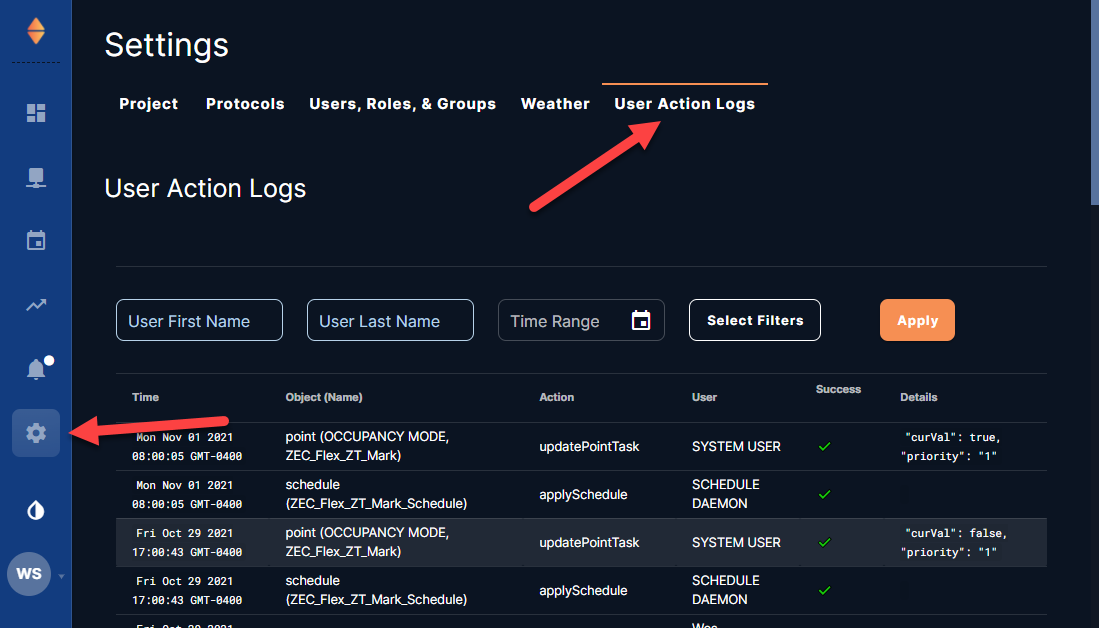Searching User Action Logs
User action logs allow viewing of when modifications were made by a user (or by API calls) to networks, profiles, devices, schedules, and writable points.
Accessing User Action Logs
Go to Settings ![]() , then User Action Logs.
, then User Action Logs.
Finding User Actions
The most recent changes are at the top of the list. Use the forward arrow at the bottom to see older action log pages.
Note: In the Object (Name) column, the first word is the Object Type (e.g., network, point, schedule) and the text inside the parentheses is the Object Name.
To narrow the list by a user's first or last name:
-
Enter the User First Name and/or User Last Name.
-
Select Apply.
To narrow the list by a date range:
-
Select the Time Range field.
-
Choose an earliest date.
-
Choose a latest date.
-
Select Ok.
Note: Selecting Clear clears the date range.
-
Select Apply.
To apply a filter to the list:
-
Select Select Filters.
-
Enter descriptions in the desired fields (for example, point (),device (), network (), schedule (), or profile () in the Object field).
-
Select the checkbox next to the description.
-
Select Apply.